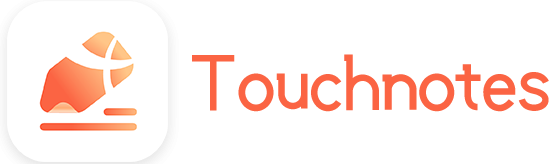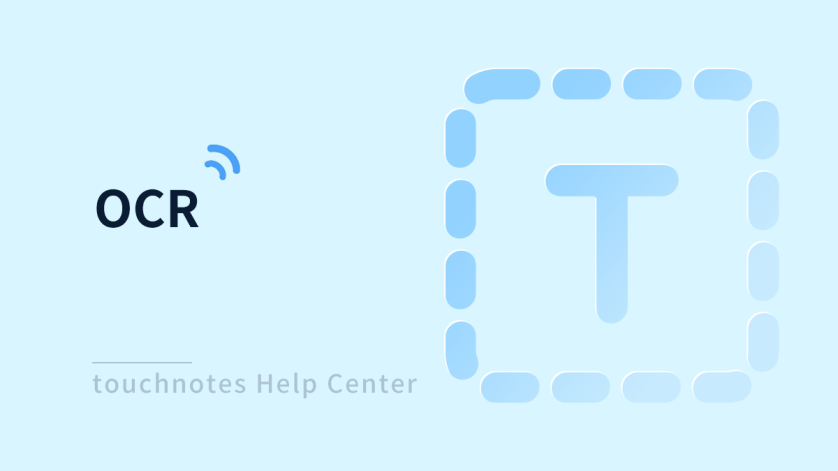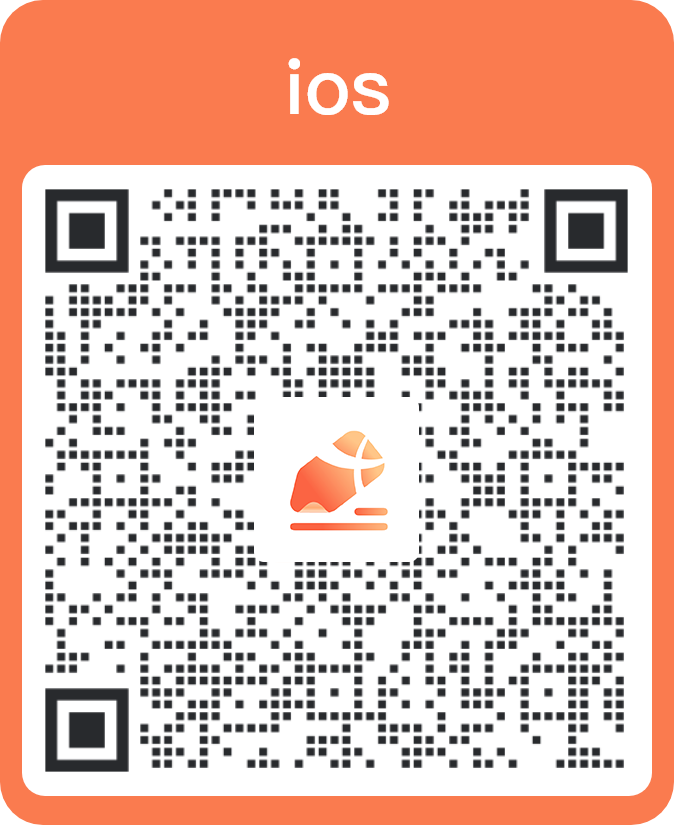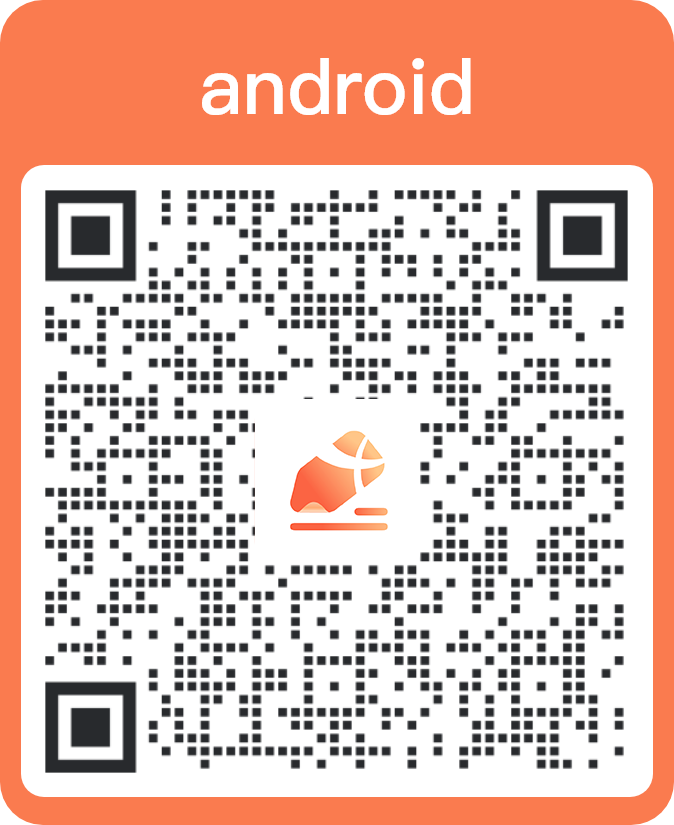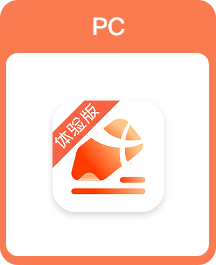OCR function supports converting text in PDF or image to editable text format, helping you recognize text in different languages, fonts, sizes, and colors quickly and accurately; supports recognizing handwritten text, ensuring the integrity and clarity of the document. You can convert paper notes, bills, invoices, and other documents into electronic notes, which are easy to edit, store, share, and search.
How to use
1. Identify scanned PDF
Use the selection tool to click on the document to call the dialog box for the scan recognition of text function, select the text in the pdf after the completed scanning.
2. Recognize text in image
Using the selection tool, press and hold the pen on the screen to call marquee tool, then click the [Recognize] button, copy the text to the clipboard after the recognition is completed.
3. Recognize the text in the screenshot
Using the “Screenshot/OCR“ function in TN Assistant to recognize text and copy it to the clipboard after the completed recognition. In addition, the function is supported on other app interfaces.