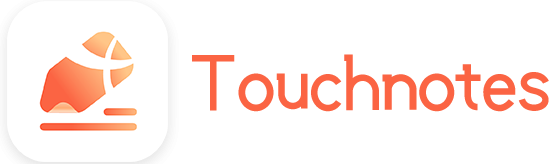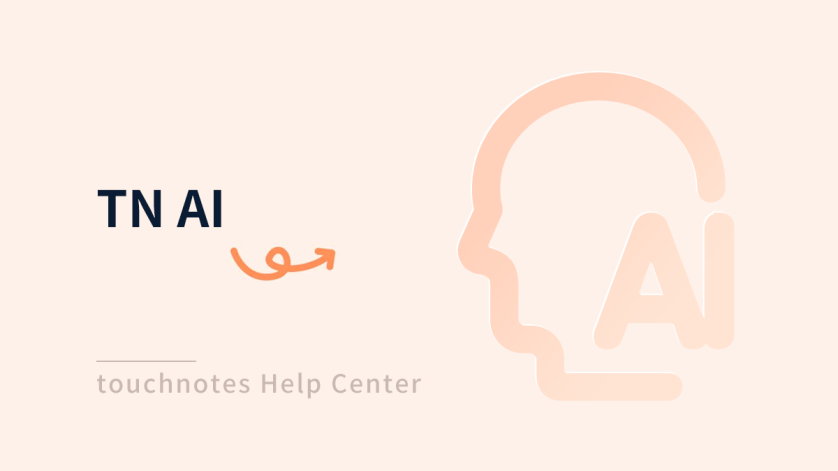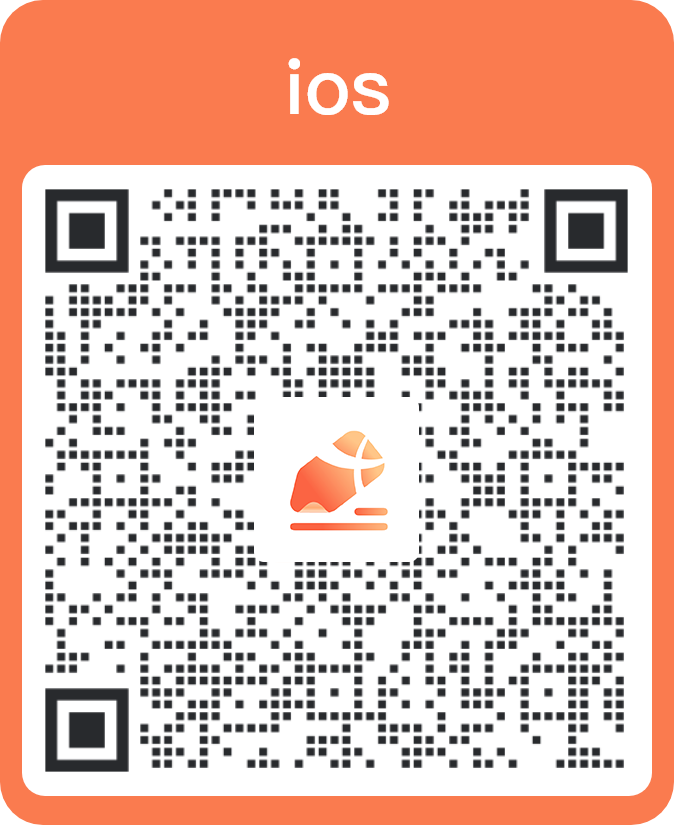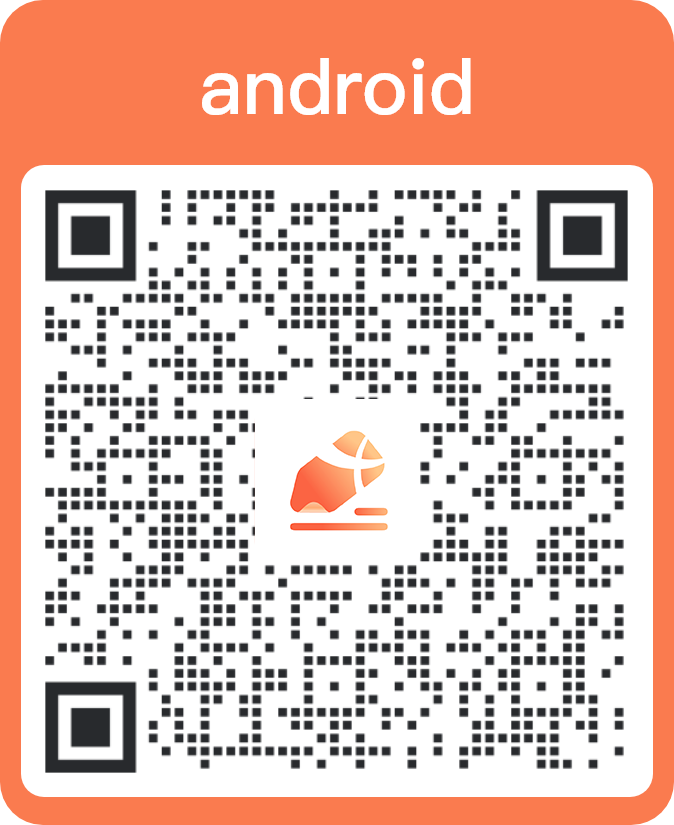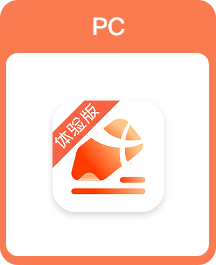This function can answer questions, explain briefly, summarize, extract keywords, check grammar, translate, polish, and change the tone of the text you input.
Instructions for use:
1. Query
Enter questions into [TN AI], it will generate answer based on the question and your note, making your note more organized and valuable.
2. Simple
Enter the content that needs to be explained into [TN AI], it will give explanations according to the content and your note, to help you develop your ideas. And you can understand and master the relevant content.
3. Summarize
Enter the document that need to be summarized into [TN AI], and it will generate a summary according to the content, helping you find the key points easily.
4. Keyword
Enter text that needs to be refined for keywords into [TN AI], and it will extract keywords and phrases and list them so you can view your notes quickly.
5. Check grammar
Enter text that needs grammar correction into [TN AI], and it will check for grammatical errors in the text and provide suggestions for corrections to improve the accuracy and standardization of your notes.
6. Translate
Enter the text you need to translate into [TN AI] and it will recognize the language and translate it into Chinese , helping you to understand the text accurately.
7. Improve
Enter the text that needs to be polished into [TN AI], and it will check the grammar and phrase accuracy of the text and provide suggestions to modify your notes to be more fluent and convincing.
8. Tone
Enter the text that needs tone adjustment into [TN AI], and it will check the context of the text and offer suggestions to modify your notes to be more relevant to the context.
How to open
- Click [TN AI] in [Tools] of [More] on the page. Or add TN AI to the shortcut toolbar and click it.
- Click the [Selection Tool] to select the text in the note and click [TN AI] in the menu bar.
- Click the [Selection Tool] to select the text box in the note and click [TN AI] in the menu bar.